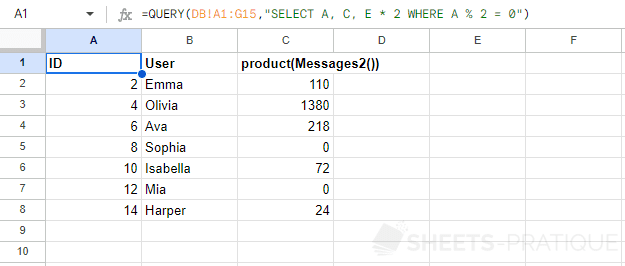Google Sheets QUERY: Conditions
WHERE
In a query, the WHERE keyword is used to add one or more conditions.
For example, the query SELECT * WHERE D = E literally means:
"SELECT data from all columns WHERE the value of column D is equal to the value of column E"
Adding a condition
Enter WHERE followed by the condition.
For example to select all rows (*) whose rank (column D) = 0, enter:
=QUERY(DB!A1:G15,"SELECT * WHERE D = 0")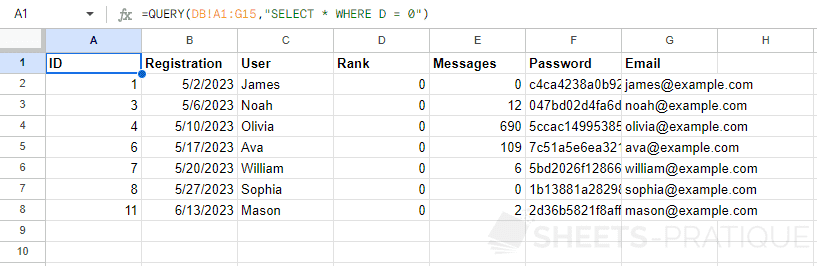
In this case, all ranks (column D) will necessarily be 0 since this is the condition, so it is not necessarily useful to display this column in the results.
To avoid displaying column D, enter the other columns (instead of *):
=QUERY(DB!A1:G15,"SELECT A, B, C, E, F, G WHERE D = 0")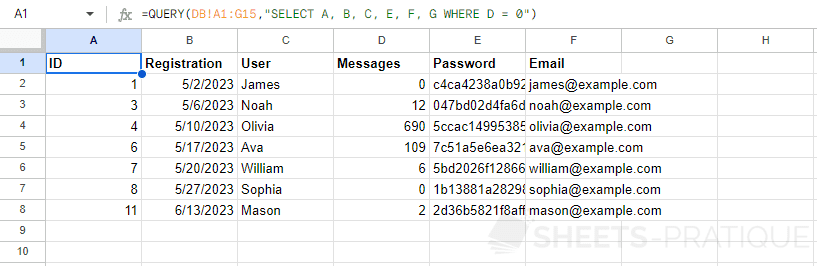
Adding multiple conditions
When the query contains multiple conditions, add AND or OR between the conditions.
To select all rows (*) whose rank (column D) = 0 AND the number of messages (column E) = 0, enter:
=QUERY(DB!A1:G15,"SELECT * WHERE D = 0 AND E = 0")
It is also possible to add parentheses to conditions.
For example, to display the same results as before but also show any user whose name is "Mason", enter:
=QUERY(DB!A1:G15,"SELECT * WHERE (D = 0 AND E = 0) OR C = 'Mason'")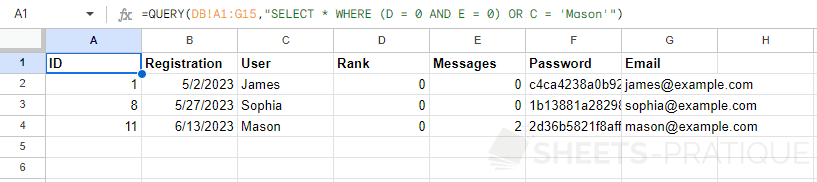
Using operators
It is also possible to use the + - * / % operators in a query (% = modulo, this operator returns the remainder of a division).
For example, to display the ID (A), the username (C), and the number of messages (E) multiplied by 2, but only for every other row, enter:
=QUERY(DB!A1:G15,"SELECT A, C, E * 2 WHERE A % 2 = 0")