Google Sheets Course: Autofill
The incremented copy is widely used when working with a spreadsheet. It will save you considerable time by avoiding having to repeat certain operations many times.
"Incremented copy" means "copy with an increment", in other words a copy to which a value is added with each copy.
Copy Numbers
For example, if the number 1 is copied:
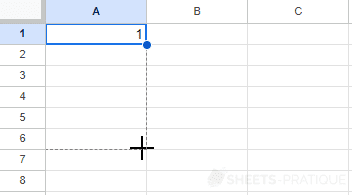
It will simply be copied without modification of its value:
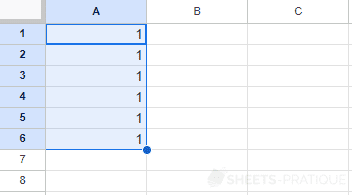
To get a numbering, enter the number 2 in the second cell, select the 2 cells and copy:
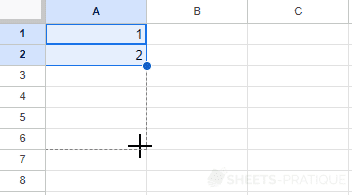
The increment has this time been specified, the value is therefore increased by 1 each time:
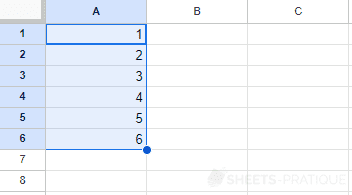
If instead of 1 and 2, the values used for copying are 0 and 20:
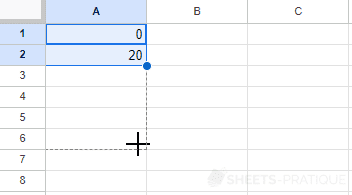
In this case, each new value will be equal to the previous one + 20:
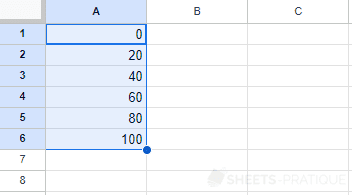
Copy Dates
If a single date is copied:
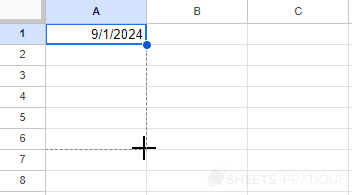
An increment of 1 day is automatically applied:
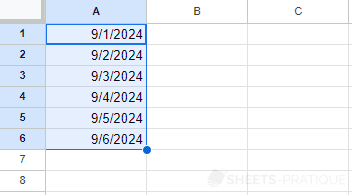
To modify the increment (in this case, 1 year), enter the second date in the cell below:
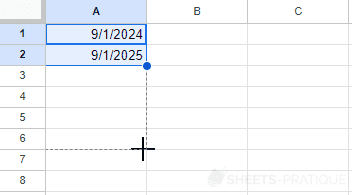
This time it's indeed the year that has been incremented:
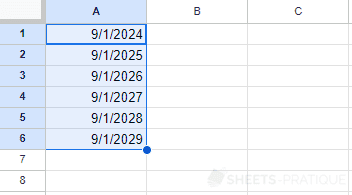
If on the contrary you want to copy a date without increment, simply copy the same date 2 times:
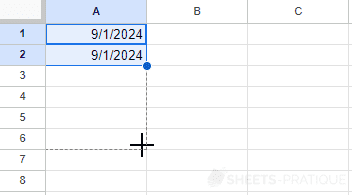
To obtain:
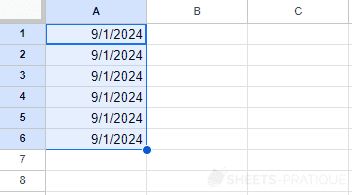
Other Examples of Copy
The incremented copy also works with other types of value, such as days and months (in text format), hours and text values containing numbers:
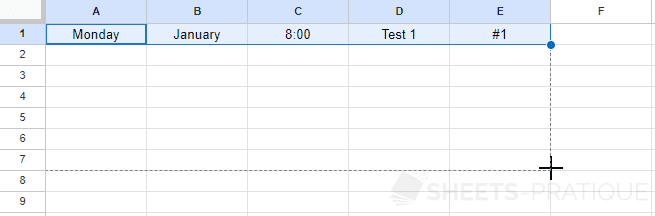
The result:
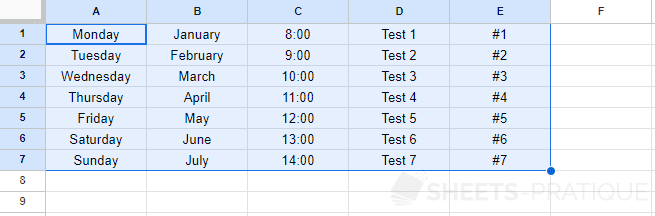
It is also possible here to define different increments:
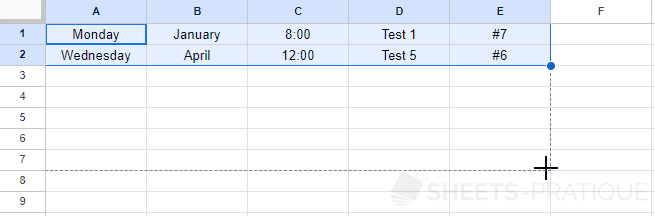
To obtain:
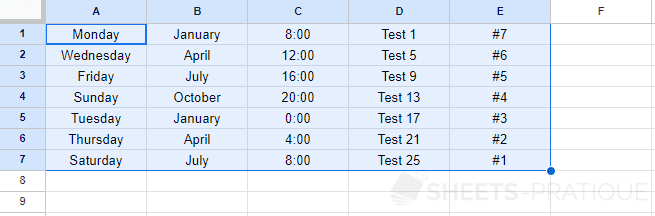
Copy Formatting
If you copy cells containing a formatting:
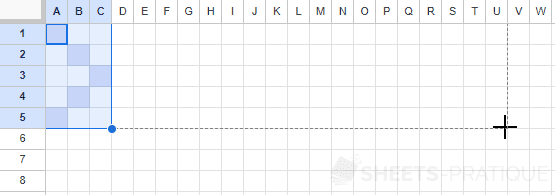
The formatting will also be copied:
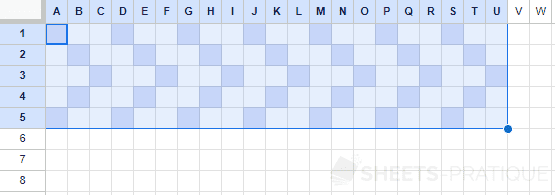
Exercise
Now import the file exercise-3.xlsx into a new spreadsheet.
Your sheet will look like this after import:
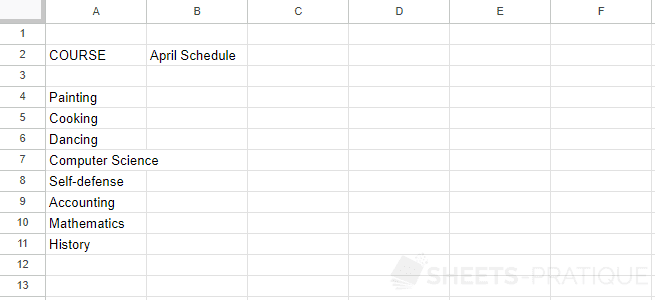
The objective of this exercise is to use the knowledge learned in these first lessons to create the following table (trying to get as close as possible to this result):
Note: to display the 30 days of the schedule, enter the date 04/01/2024 in cell B3, modify the date format to get the " Mon 1" display, change the text orientation and copy the date to the right.
