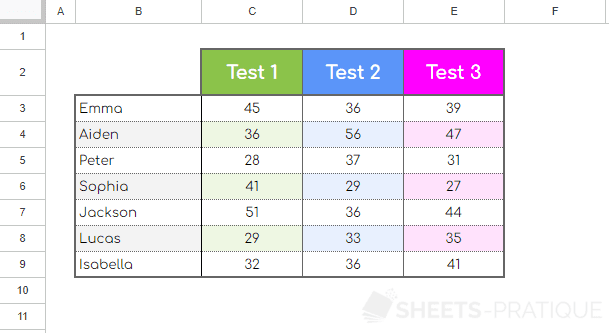Google Sheets Course: Tables (Rows and Exercise)
Adding rows or columns
To add new rows to your table, or more generally to insert rows into your sheet, select the number of rows to insert at the desired location and then choose "Insert above" from the right-click accessible menu.
To insert 3 rows from row 11, select rows 11 to 13 and "Insert 3 rows above":
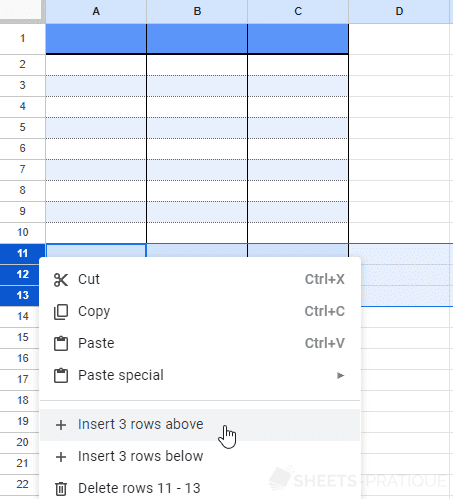
During an "above" insertion, the added rows take the formatting of the first selected row (and continue to apply "Alternating colors" if this feature has been used):
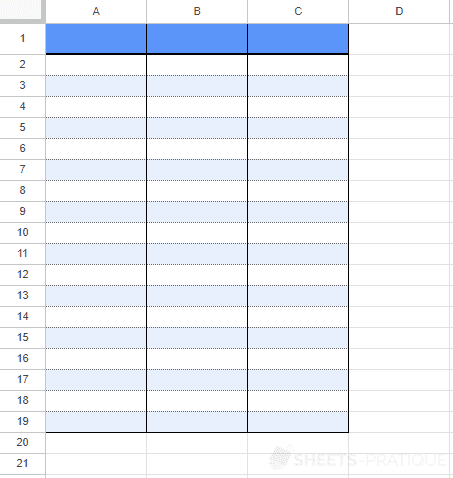
The operation is the same for adding columns.
Exercise
It's time to get practical...
Now import the file exercise-2.xlsx into a new spreadsheet.
Your sheet will look like this after import:
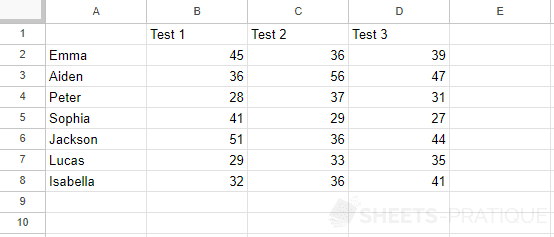
The objective of this exercise is to use the knowledge learned during these first lessons to create the following table from the data you just imported (trying to get as close as possible to this result):