Google Sheets Function: IFS
The IFS function evaluates multiple conditions and displays a value corresponding to the first true condition.
Prerequisite: understanding the IF function
Usage:
=IFS(condition1, value1)
or
=IFS(condition1, value1, condition2, value2, ...)
Example of use
The objective here will be to display the rate corresponding to the age of each person:
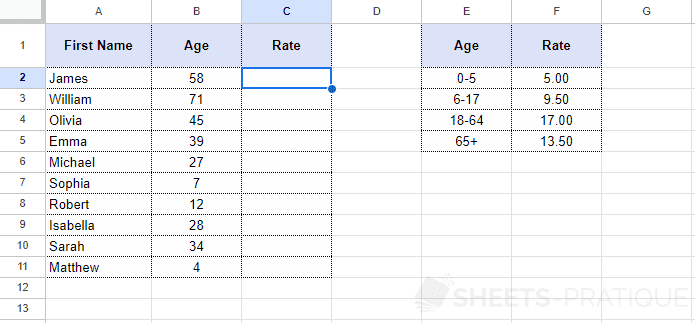
For better readability, the cells for the rates have been named from "rate1" to "rate4".
Before the introduction of the IFS function, it was necessary to nest IF functions for each additional criteria, which in this case gives us:
=IF(B2<6,rate1,IF(B2<18,rate2,IF(B2<65,rate3,rate4)))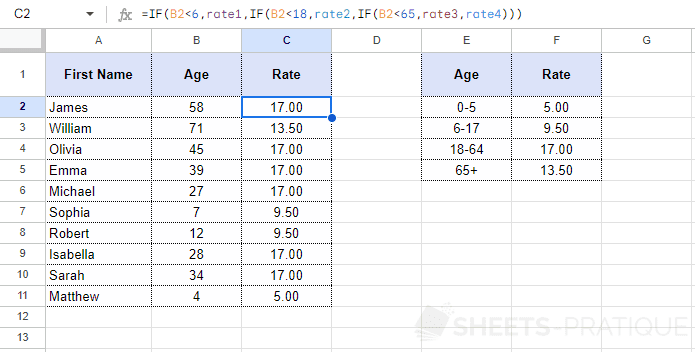
The IFS function avoids all these nestings and simply allows adding as many pairs (condition -> value) as necessary in sequence:
=IFS(B2<6,rate1,B2<18,rate2,B2<65,rate3,B2>=65,rate4)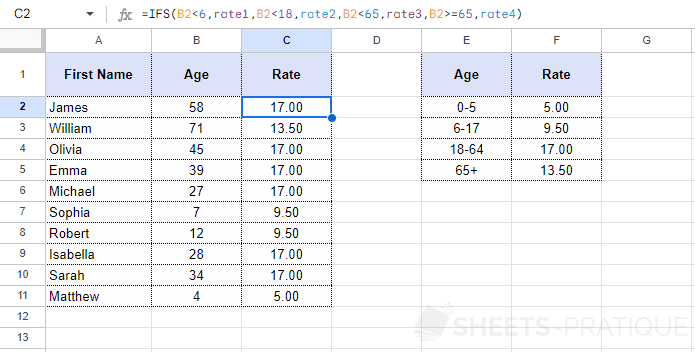
If needed, you can copy the Google Sheets document (or view the document) with this example.