Google Sheets Checkbox
Checkboxes are easy to insert and convenient to use (including with functions).
A checkbox returns TRUE when checked and FALSE when unchecked.
Inserting Checkboxes
Simply select the range of cells and click on "Checkbox" in the Insert menu:
For example:
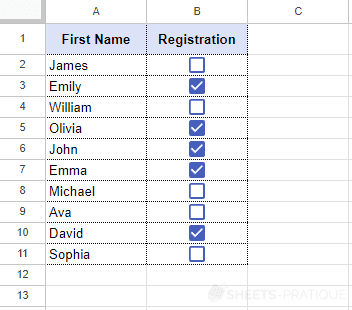
Use with Functions
To display a result based on a checkbox, use the IF function.
For example, displaying the number 25 if the box is checked:
=IF(B2,25,"")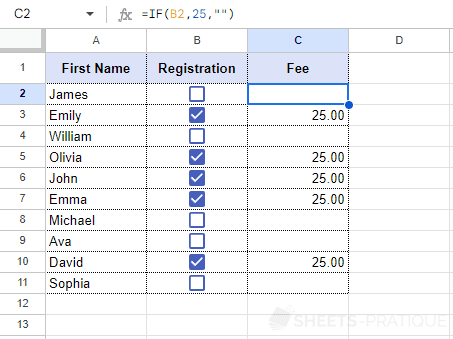
Since a checkbox returns TRUE or FALSE, simply enter the checkbox reference as the first argument in the IF function (as here with B2).
